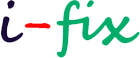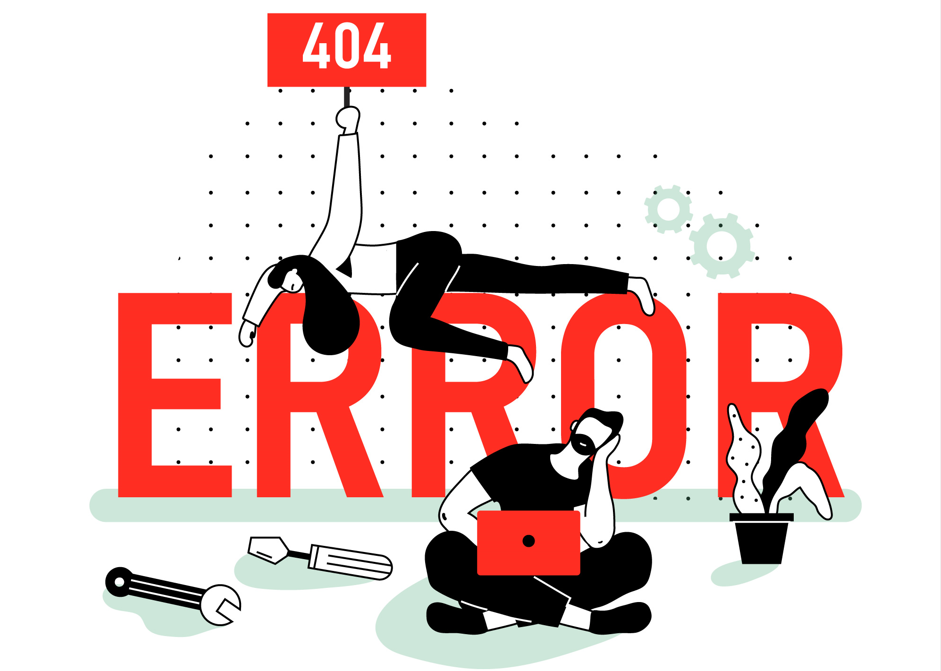Fixing a critical error in WordPress can depend on the specific error message you’re encountering. Critical errors often result in the “The site is experiencing technical difficulties” message.
Here are some general steps you can take to troubleshoot and fix a critical error:
- Enable Debugging:
- Access your WordPress site via FTP or your hosting file manager.
- Locate the
wp-config.phpfile in your site’s root directory. - Add the following lines of code to enable debugging:php
define( 'WP_DEBUG', true );define( 'WP_DEBUG_LOG', true );define( 'WP_DEBUG_DISPLAY', false );- Save the changes and upload the file.
- Check the Error Log:
- After enabling debugging, WordPress will log errors to a
debug.logfile. - Look for the
wp-content/debug.logfile on your server to find detailed error messages. - This log might reveal the cause of the critical error.
- After enabling debugging, WordPress will log errors to a
- Update WordPress and Plugins:
- Ensure your WordPress core is updated to the latest version.
- Update all plugins and themes.
- Check for Theme or Plugin Conflicts:
- Deactivate all plugins and switch to a default WordPress theme (like Twenty Twenty-One).
- Check if the critical error persists. If it doesn’t, reactivate each plugin and theme one by one to identify the culprit.
- Increase PHP Memory Limit:
- A critical error might be caused by exceeding the PHP memory limit.
- Increase the memory limit by adding the following line to your
wp-config.phpfile:php define( 'WP_MEMORY_LIMIT', '256M' );- Adjust the value as needed.
- Revert to a Default .htaccess File:
- If the
.htaccessfile is causing issues, create a backup and replace it with the default WordPress .htaccess file.
- If the
- Reinstall WordPress Core:
- Reinstalling WordPress core files can replace corrupted files.
- Download the latest WordPress version and replace all files except
wp-contentandwp-config.php.
- Contact Hosting Support:
- If you’ve tried the above steps and the issue persists, contact your hosting provider’s support for assistance.
Remember to back up your site before making significant changes. If you’re not comfortable troubleshooting on your own, seeking professional help might be the best course of action.